- After Effects Tutorial
How to Create Vignette Effects in Adobe After Effects?
Mar 20,2019• Proven solutions
Regardless of the type of video you’re working on, vignetting can make your footage stand out. On most projects, adding effects to a video is the last step of the video editing process, so before you open a project in Adobe After Effects you need to make sure that there is nothing else you’d like to change in that video. Like all powerful video editing apps, AE offers several different methods you can use to add a vignette to a video clip, so in this article, we are going to show you how to create this effect in just a couple of easy steps.
- Part 1: How to Create Vignette Effects With After Effects? [2 Methods]
- Part 2: Adding Vignette Effects to Videos With Plugins For After Effects
- Part 3: Tips That Will Help You Create Better Vignettes
Adding Vignette to Video in a pro way with AE alternative FilmoraPro
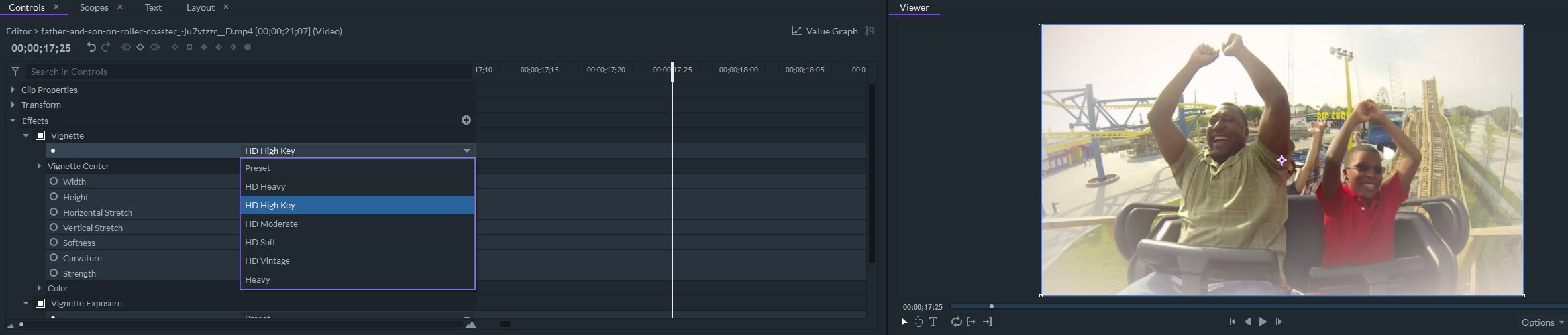
FilmoraPro allows you to add vignette and vignette exposure effects to video. You can apply the preset vignette effects such as HD Heavy, HD Moderate, HD Soft and HD Vintage and customize the settings such as horizontal stretch, vertical stretch, softness, curvature and strength settings. Click the Free Download button below and try FilmoraPro free.
How to Create Vignette Effects With After Effects? [2 Methods]
A seemingly endless list of visual effects this compositing, motion graphics, and visual effects application also contains a Vignette effect. Alternatively, you can use a combination of video editing tools to add a vignette to a video clip. Even though this may sound a little complicated, it really is not, since you just have to create a mask and then just adjust its size, transparency or feathering.
Method 1: After you’ve opened the project and you placed a composition to the timeline, you should select a clip to which you would like to add a vignette, and then create a Solid layer. You can do this by either heading over to the Layer menu or selecting the Solid option from the New submenu or by using the Command +Y keyboard shortcut. Choose black or white when setting the solid color, because vignettes are commonly either black or white, and experimenting with other colors may produce underwhelming results.
Locate the Shape Tool in the After Effects’ toolbar and then choose the Ellipse Tool from the menu. Vignettes have an oval shape in most cases, but you can select any other shape if it fits the particular video clip you’re currently working on. The shape of the Solid mask displayed on the preview screen will change after you select a new shape tool, but you’ll notice that the layer is still covering the center of the image while the edges remain unaffected. If you want to automatically fit the size of the vignette to the size of your composition, all you have to do is double-click on the Ellipse Tool icon in the Toolbar.
Head over to the Mask settings and click on the Add drop-down menu and change the selected option to Subtract, or simply makes sure that the Inverted checkbox is marked. Now you’ll be able to see the center of the video clip, while its edges should be black. You can then proceed to adjust the Mask Opacity and Mask Feathering options in order to blend the solid mask you created with the original footage seamlessly.
Method 2: The Vignette Lighting effect enables you to add a vignette to a video clip in a few seconds. You just have to make sure that the Effects&Presets panel is displayed in the application’s main window and type in Vignette into the Search bar. You can then drag and drop the effect to a clip you placed on the timeline or to the Preview Window. Go to the Effect Controls panel that is located on the left side of the screen if you would like to adjust the option Vignette Lighting effect offers. This effect lets you create a vignette quickly, the only problem is that you have to add it to all layers you placed over a video clip if you’re working with a multilayered composition.
Adding Vignette Effects to Videos With Plugins For After Effects
A lot of professional video editors use Adobe plugins to perform color correction, transitions, or add a vignette to a video clip. Although there are thousands of different plugins you can find online, some of them can be quite expensive, which is why we recommend Creative Impatience’s Vignette plugin that can be downloaded for free.
The installation process gets a bit technical, but you just have to extract the plugin after you download it to the Adobe’s Media Core and you will be able to use it in both Premiere Pro and After Effects. The Vignette plugin will be located in the Effects library, and you can just drag and drop it to a video clip on the timeline to apply it. You can choose the shape of a vignette, move it to a particular area of a shot, adjust its angle and size or change its color and opacity from the Effect Controls tab. This simple, but effective vignette plugin grants you a bit more control over the vignetting process than the AE’s native Vignette Lighting effect, which means that you can use it creatively on a wide array of projects.
Tips That Will Help You Create Better Vignettes
The tendency to rely on visual effects is somewhat natural for young filmmakers and online video creators. However, vignettes, like all other visual effects are best used in moderation, because darkening the edges of a video too much can make a video look artificial and shatter the illusion of realism. That’s the reason why vignettes are used to create a certain visual style or as a color correction tool that creates a strong contrast between the center and the edges of the image. Applying the Vignette Lightning or Vignette effect to randomly chosen footage won’t always produce the desired result because the composition of the shot needs to be suitable for this type of visual effect.
Conclusion
Adobe After Effects is one of the most powerful video editing apps ever created, and it is hardly surprising that the process of creating a vignette effect in AE is quick and simple. Nevertheless, finding innovative and creative ways of using this effect in your projects is a more difficult task. What is your favorite method of adding vignettes to videos in After Effects? Leave a comment below and let us know.
Bring up your video to a professional level with straightforward tools.
Try It Free Try It Free






Liza Brown
chief Editor
0 Comment(s)